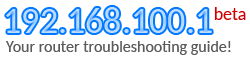How to Find my Router IP Address?
Network Router is a small device which forward data between devices, usually computers (or other routers) connected to it. Internet router is a device which route data traffic between your local network (which can have many different devices such as computers, smart phones, smart tvs…) and public Internet.
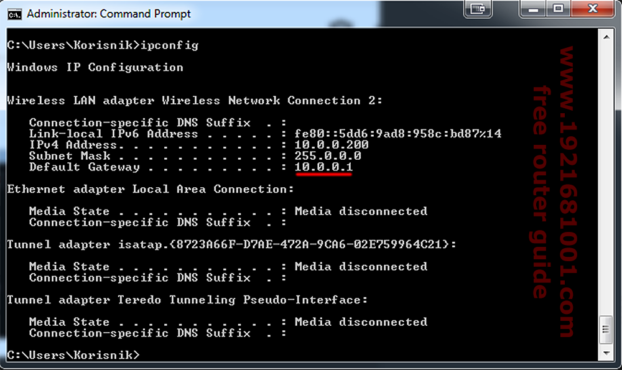
Routers can be wireless routers or wired routers, but today the most often all routers are both which means they have ports for wired connection (eg. RJ45 cable connection, optical connection, or something else) and Wireless option for wireless connections…
WiFi comes in a couple of standards standards, such as:
| 802.11 (legacy) | 802.11a | 802.11b | 802.11g | 802.11n | 802.11ac |
|---|
where 802.11a is the oldest and slowest, and 802.11 newest and fastest one.
How to find IP address of a router
Routers can have two or more IP addresses, depending how many interfaces they have. Typically routers have only two IP addreses. First one is used in local network and is called router local IP address, second one is public and is called router public IP address. This public IP address will be the also public IP of all devices in local network which are allowed to connect to public netwrok e.g. Internet. Routers translate these addreses and traffic to correct devices usually using some protocol such as NAT.
Local address of the router is changeable by the user to fit his needs and is usually done via web control panel of the router. Public IP address is assigned to your router other router or your ISP.
There are couple of ways to find local IP address…
On a Windows computer do the following:
- Open Start
- Type cmd.exe and push “enter”
- Type ipconfig and push “enter”
After command is executed, you will get some results. Look for a line “Default gateway”, behind it your router IP will be visible.
On a Linux based computed do the following:
- Open shell
- Type netstat -n and push “enter”
After the command is executed you will get some results. Look for a line “Gateway”, behind it your router IP will be visible.
On an Android smart phone or tablet:
- Open Settings
- Open WIFI option
- Hold press on your connected network
- Open modify network config
- Check the “Show advanced options”
- Look into IP settings and change selected option to static. Do not click save!
After that, Gateway option will be visible and it will hold your router IP address. Don’t save the settings, click cancel and exit to home screen.
Finding public IP address of your computer and consequently your router:
Since your router public IP is the same as your computer public IP address, simply from your computer open following link